To download (or re-download) and install your product, go to: https://intuitivekeys.com/my-account/
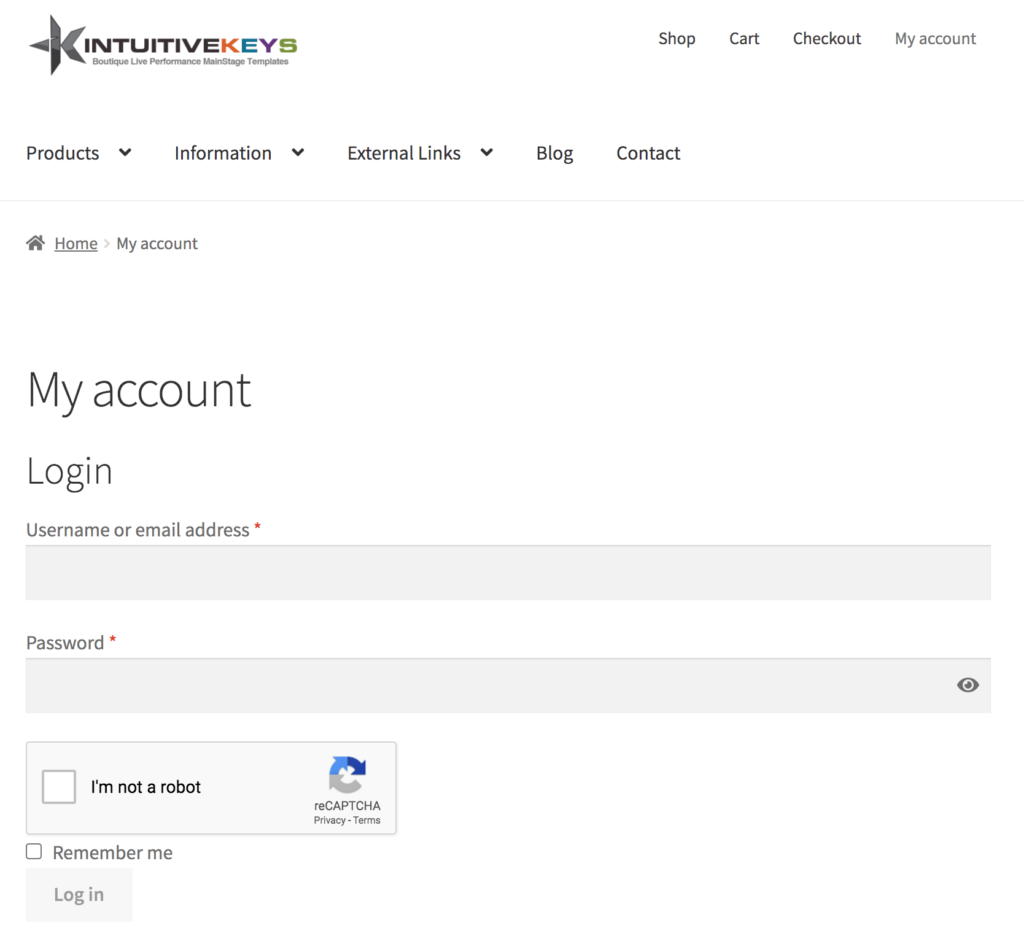
- Enter your email address and password
- Identify yourself as not a robot 😉
- Click “remember me” if on a personal machine
- click “Log in“, and you’ll see a screen something like this
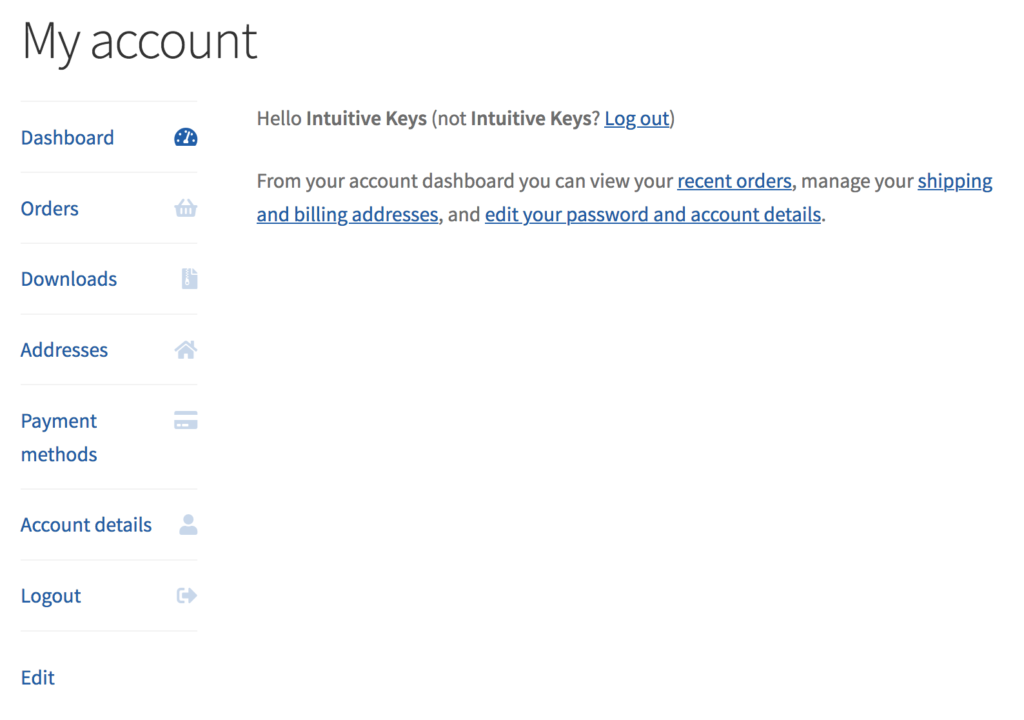
If you have trouble logging in, click “Lost your password?“, and enter your email address to reset you password. (Please note: I have no visibility on anyones password!!)
Click “Downloads”.
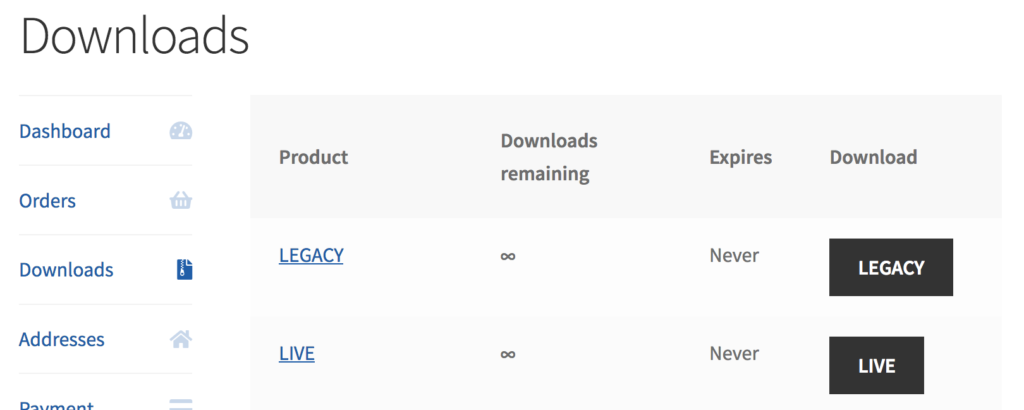
Click on the black box for the product you wish to download.
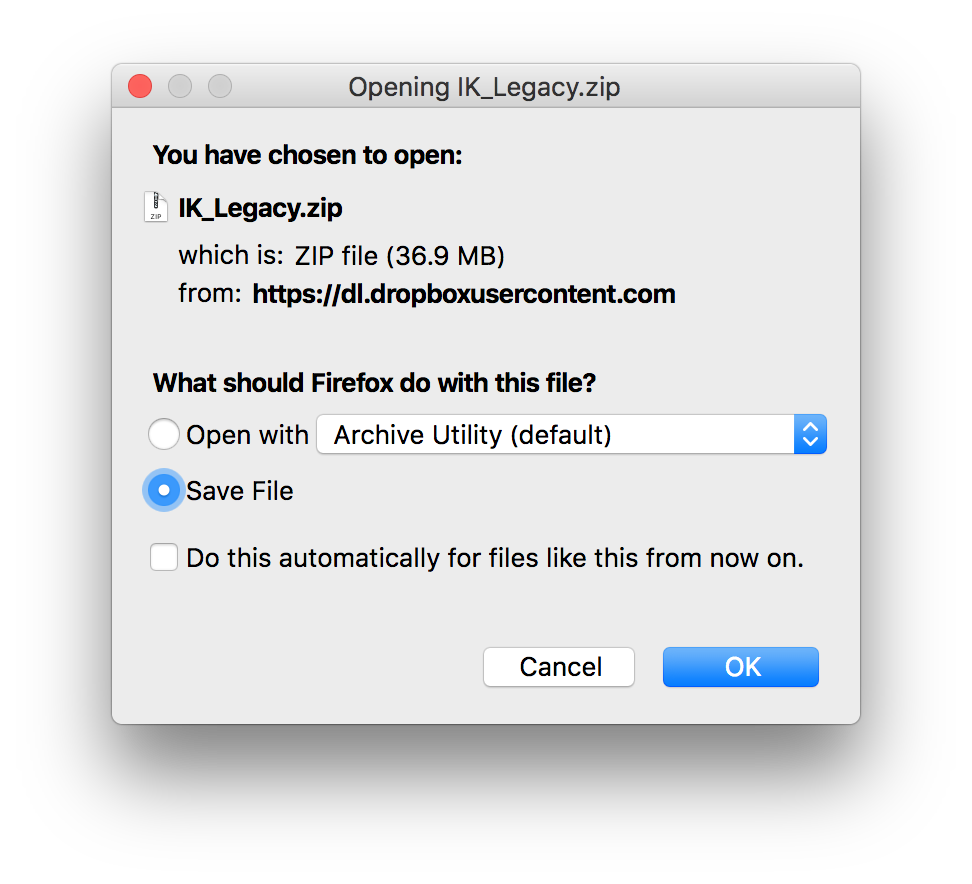
Make sure “Save File” is selected an click “OK”.
Navigate to you downloads folder….
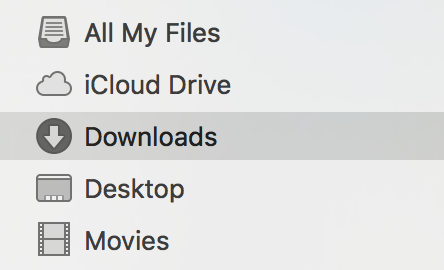
Find the .zip file that you downloaded, and double click on it if it hasn’t yet opened to a folder
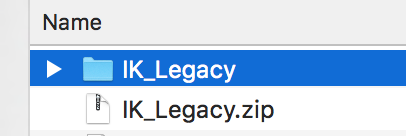
Drag the folder to you MainStage folder (located in your Music folder for safe keeping (this isn’t necessary however, IK can be run from anywhere, e.g. your desktop if you wish.
And simply double click on the concert you wish to open.
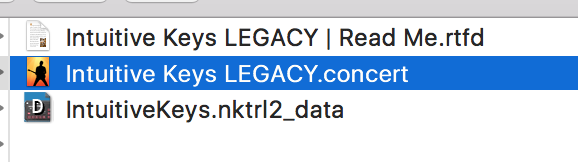
The first time you start up MainStage, and again when you start up an IK concert, MainStage may ask to download additional content. If you have access to high-speed internet, click “Download”. If you don’t, not all sounds may produce sound, so give yourself time to download this content before needing to use it!
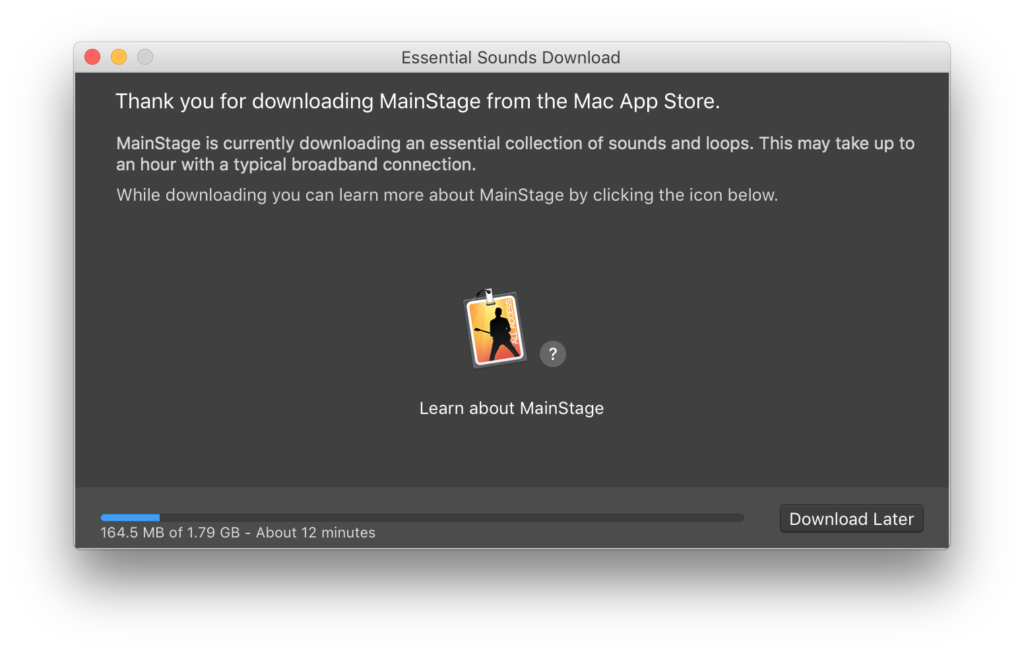
You will need administrative rights to your machine to actually install this content
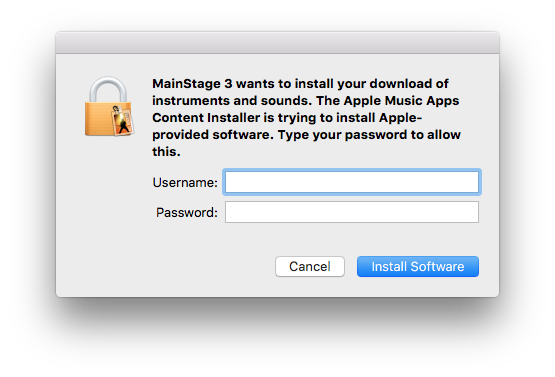
The content will Instal
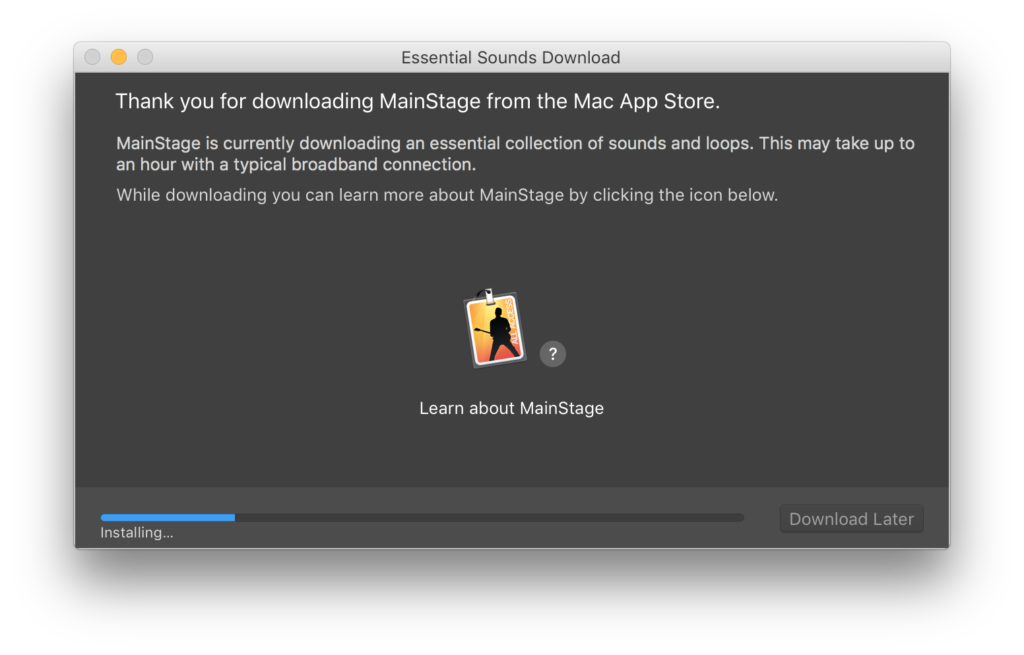
When opening an Intuitive Keys template for the first time, you will get the following prompt:
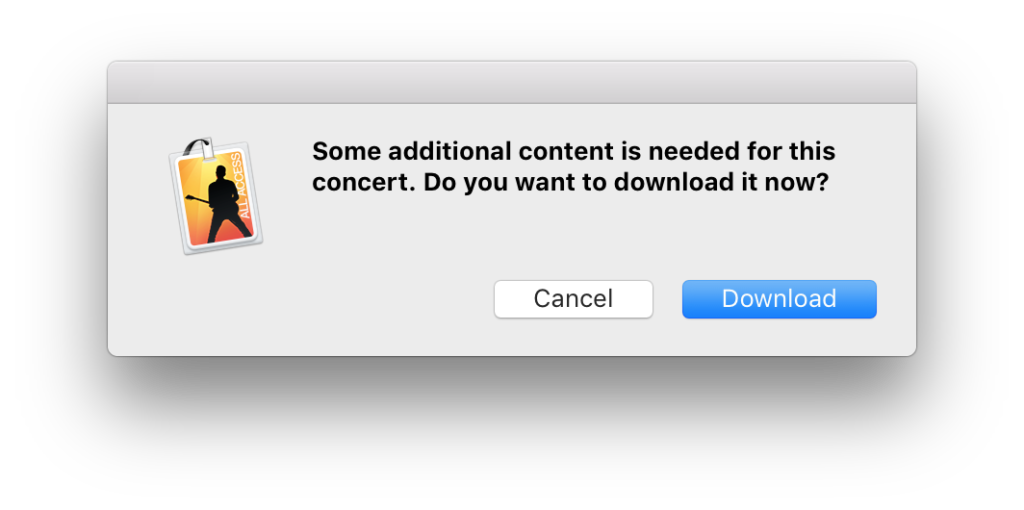
Click “Download”
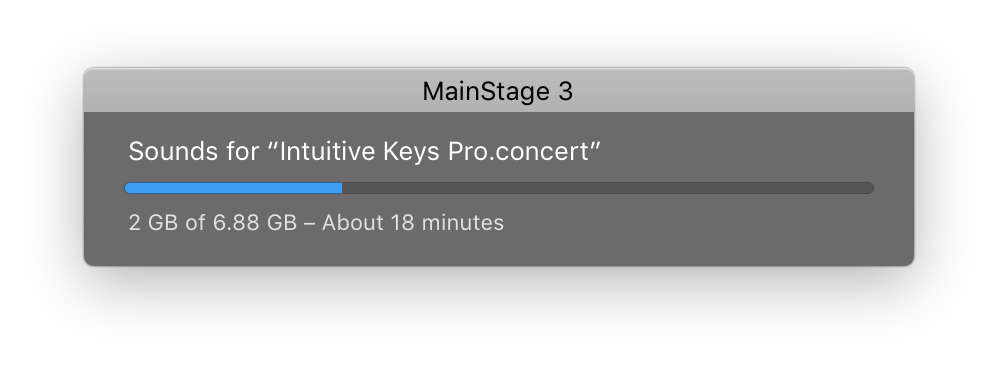
As you can see, this can take a while, so don’t do it at the last minute and ensure high speed internet access is available. Once completed, all IK sounds will operate as designed.
Be sure you’ve configured your nanoKONTROL2 before proceeding. The default settings are not adequate.
Next you will want to Configure MainStage.
